
Astronomical Clock
The Astronomical Clock provides at-a-glance understanding of the day / night cycle and celestial objects for your current forecast location. The clock updates in real time to keep you informed of the relative altitude of the planets and other deep space objects during a 24 hour cycle. The list of objects can be edited at any time to meet your observing and photographing priorities.
The Clock Face
Unlike a traditional 12 hour clock, the Astronomical Clock contains all 24 hours in the day. Midnight is always at the top, and Noon at the bottom. The current time is indicated by a single white hand. The backdrop of the face is colored based on the various phases of the day caused by the Sun's altitude. The phases of the day are calculated for your exact forecast location.
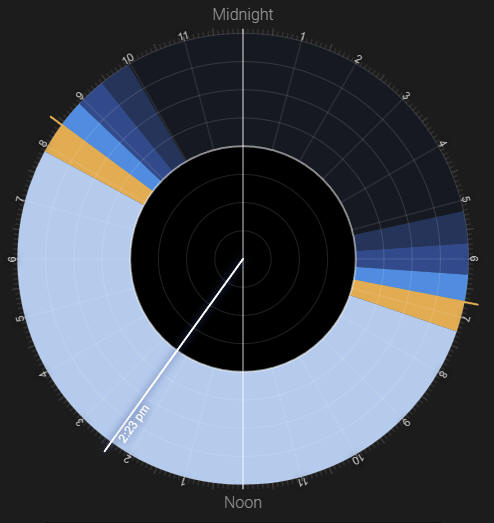
The face will change dynamically through the year as the days grow longer and shorter.
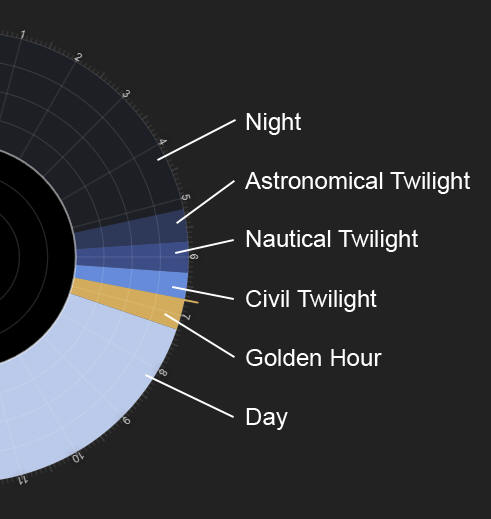
| Phase of day | Sun Altitude |
| Night | Less than -18° |
| Astronomical Twilight | Between -12° and -18° |
| Nautical Twilight | Between -6° and -12° |
| Civil Twilight | Between 0° and -6° |
| Golden Hour | Between 6° and 0° |
| Day | Above 6° |
In addition to the phases of the day, the distance from the center of the clock dial indicates the altitude above or below the horizon.
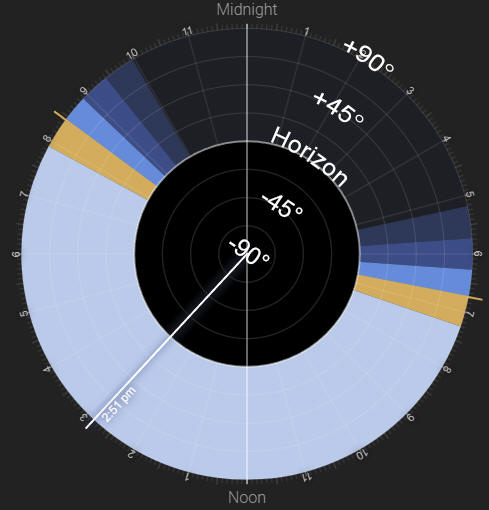
When an astronomical object has been added to the clock, its altitude relative to time will be plotted onto the clock with the path emanating from the current time hand. In the example below, the Sun and Moon are now plotted on the clock making it easy to see their altitude over the next 24 hours. When the object's path crosses the horizon indicates when that object will rise or set.
Remember, the clock face shows the next 24 hours of events from the current time indicated by the white hand.
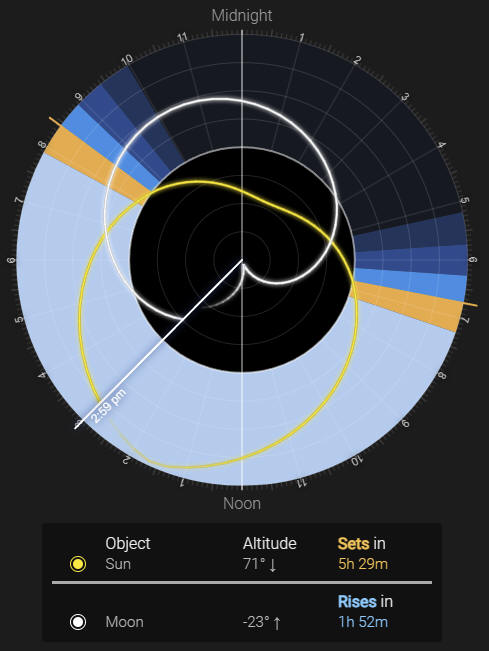
Along with the paths on the clock, a table below the clock will indicate current altitude and time until the next rise or set.
Edit your object list
You can quickly switch the clock between viewing the Planets, or a personalized object tracking list.
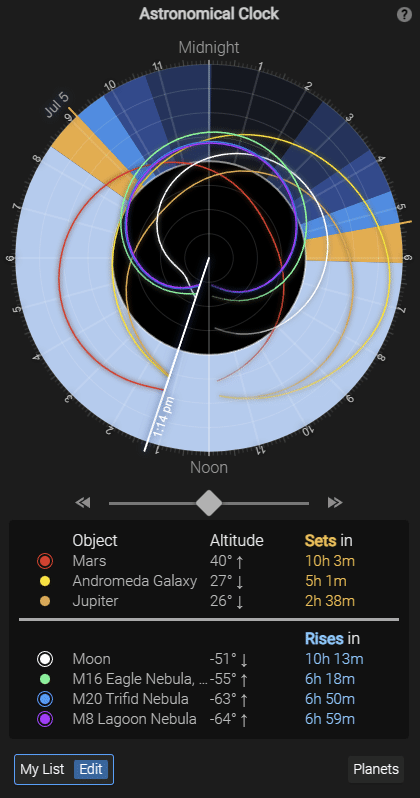
While "My List" is selected, an Edit button will appear that launches the object explorer. The explorer is broken into two main section; your current list with the ability to edit, and tools to add more objects to your current list.
To add new objects to your list, you can choose from pre-defined "Solar System" objects, or popular targets for the current month. Additionally, you can search for an object. Astrospheric has a database of all Messier, NGC, IC, and Abell objects. Often it is possible to search based on a friendly name (eg: Andromeda Galaxy), however if that fails then use the objects catalog and ID to find.
NEW Astrospheric Professional members and members of eligible astronomy clubs can add comets to their clock. Astrospheric's comet catelog is kept up to date with comets that have reach perihelion (closest point of orbit) in the past 6 months, or will reach perihelion in the next 12 months. Additionally we only show comets that have a perihelion within 1.5 astronomical units.
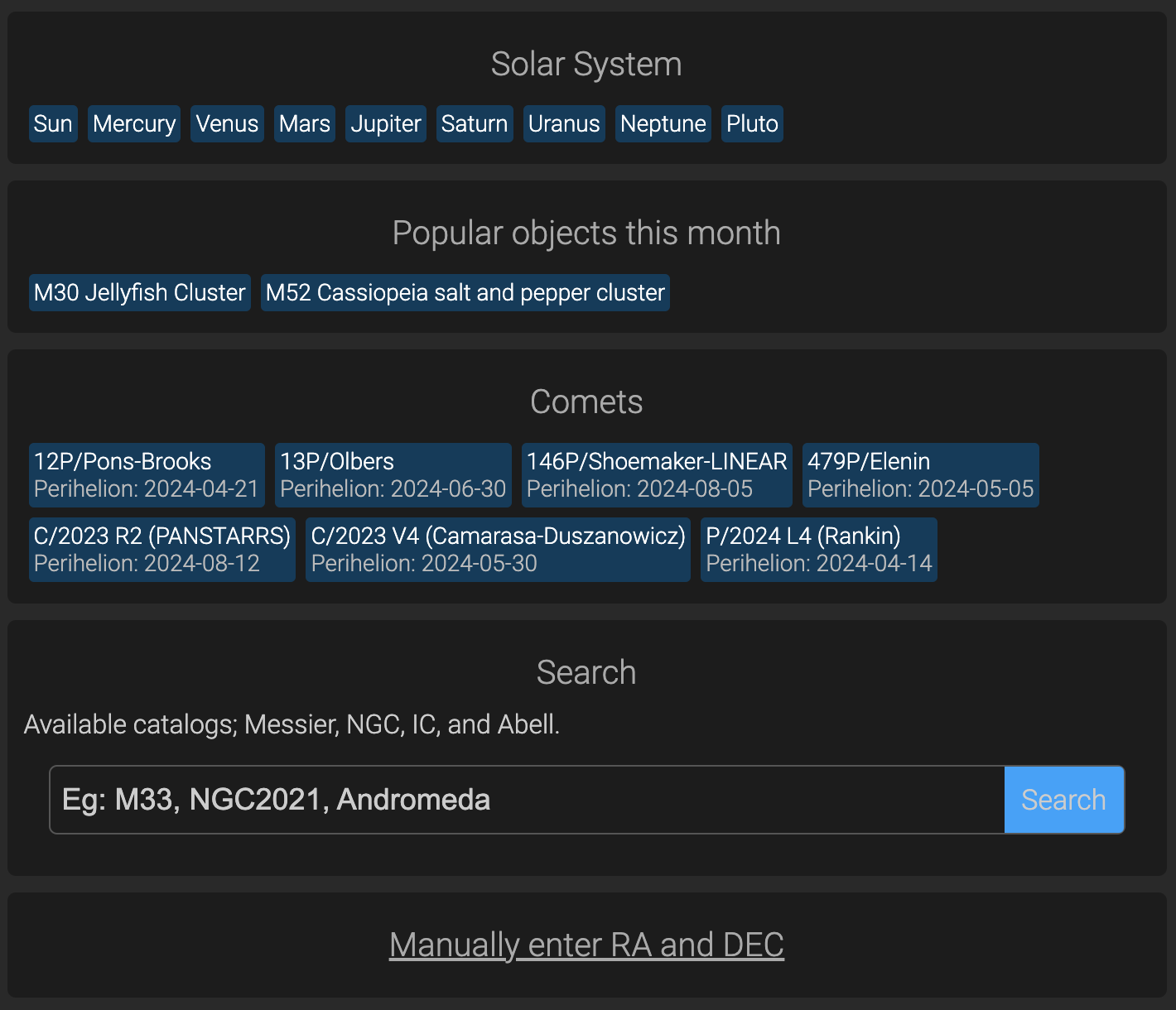
It is also possible to manually enter a Right Ascension and Declination of an object in the case Astrospheric's database is missing the data.
Objects you add will appear in your list where they can further be modified.
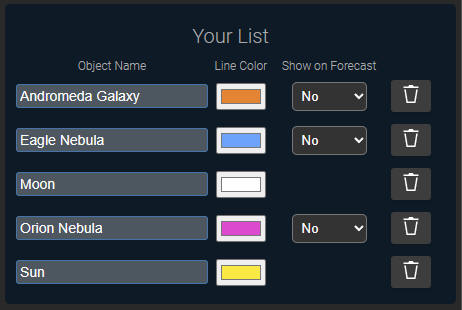
You can easily change the name and color of an object. Additionally you can chose if that object should show on your forecast timeline. Adding an object to your forecast allows you to quickly see if it coincides with good weather, as well as its alignment with the moon phase. In the example below, the Lagoon Nebula doesn't rise very high and I'll need to wait until a new moon before imaging.
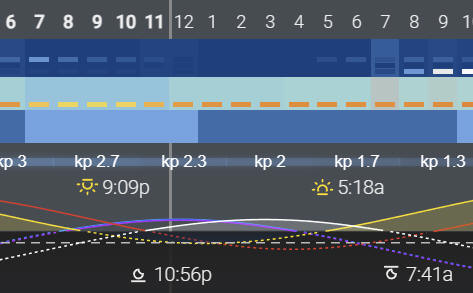
Highlights
Each astronomical object on the clock can be highlighted to show more details and Time-Warped into the future (or past) to see when it's most advantageous to observe.
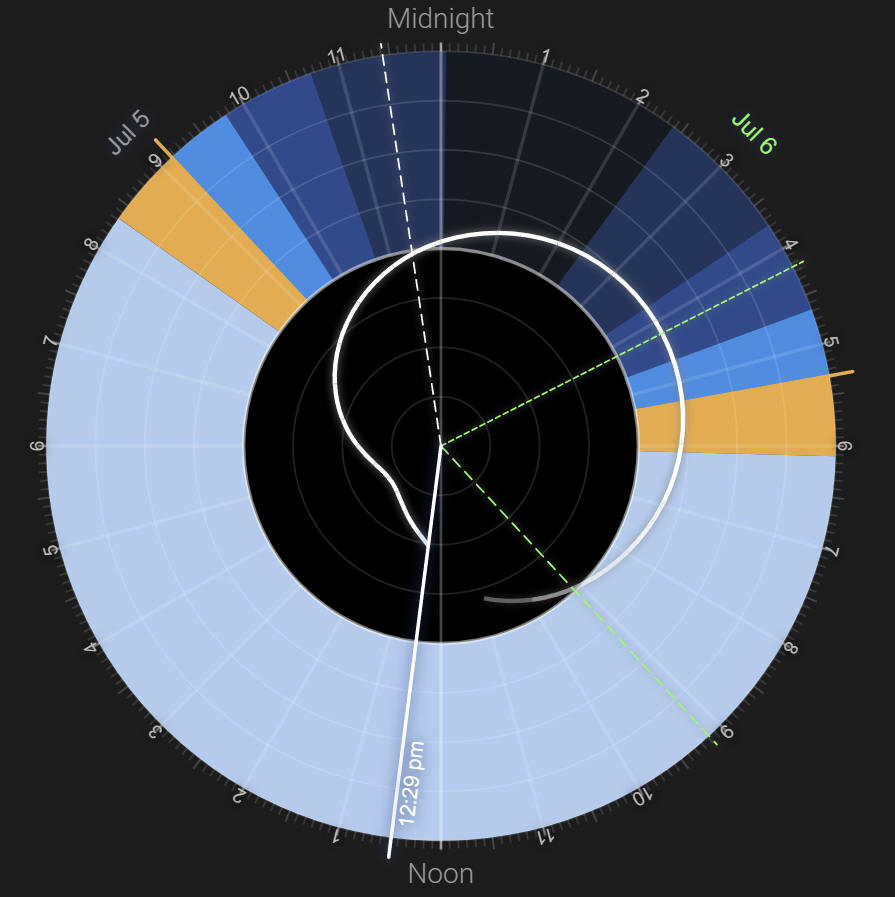
Highlight an object by tapping on its row in the list. To remove the highlight, simply tap the row again. Once highlighted, the object will cast up to 3 Event Lines to the edge of the dial; rise, set, and when it crosses the meridian (highest point).
Remember, the clock face shows the next 24 hours of events from the current time indicated by the time hand. Event Lines turn green when they occur on a different date than the time hand's current date. The example image above shows that the Moon will rise on July 5th at 11:25PM, conjunction will occur a bit after 4:10AM on July 6th, and the Moon will set around 9:10AM July 6th.
Time-Warp
The Astronomical Clock can be Time-Warped into the future or past. This helps build an understanding of how objects move in the sky over days and months. It's possible to use the clock to determine points in the future when observing or photographing an object will be most advantageous.
The Time-Warp control can be dragged left to go backward in time, or right to go forward in time. The further you drag in one direction, the faster time will warp.
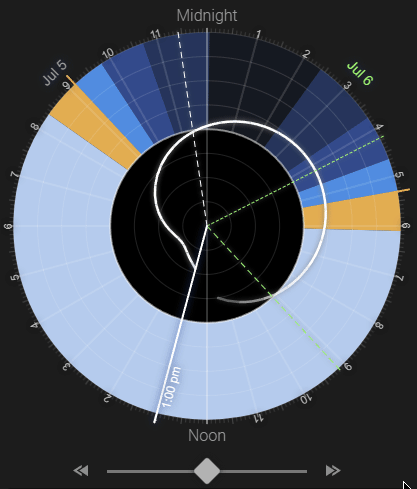
Note that the time hand will turn red when any Time-Warp is applied to the clock. A reset button will also appear at the lower right of the clock to easily snap back to the current time.
It's possible to Time-Warp far into the future while looking at multiple object paths to see how the day and placement of objects in the sky change. Additionally, the table of objects, altitudes and rise/set times will update when you stop Time-Warping.
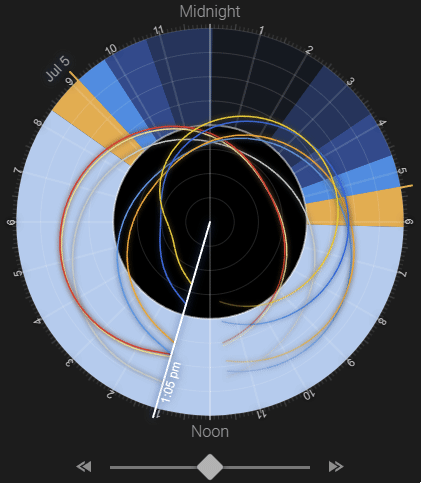
Older computers may struggle to Time-Warp many objects at the same time. Reducing or highlighting a single object can help.
If you have further questions or comments about the Astronomical clock, please send feedback through the app. We've designed the clock with feedback from the community and appreciate further input to make the tool work well for you!